Swift - Create UICollectionViewController without Storyboard
After we create a new project, first thing we need to do is to delete Main.storyboard.
Next Step, go to project general setting -> Deployment Info, delete "Main" on Main Interface
Good, and then we go to ViewController.swift, change Subclass to UICollectionViewController, also change collectionview's background to red color to specify that we are using UICollectionViewController.
import UIKit
class ViewController: UICollectionViewController {
override func viewDidLoad() {
super.viewDidLoad()
// Do any additional setup after loading the view.
collectionView.backgroundColor = UIColor.red
}
}
Then, go to AppDelegate.swift, and now we have to manually build what storyboard do for us. In
func application(_ application: UIApplication, didFinishLaunchingWithOptions launchOptions: [UIApplication.LaunchOptionsKey: Any]?) -> Bool {
// Override point for customization after application launch.
return true
}
block, add some code like this:
func application(_ application: UIApplication, didFinishLaunchingWithOptions launchOptions: [UIApplication.LaunchOptionsKey: Any]?) -> Bool {
window = UIWindow(frame: UIScreen.main.bounds)
window?.makeKeyAndVisible()
let layout = UICollectionViewFlowLayout()
let viewController = ViewController(collectionViewLayout: layout)
window?.rootViewController = UINavigationController(rootViewController: viewController)
return true
}
Now we hit Build and Run Button on top-left of Xcode, see what simulator show for us.
If it appears a red screen with a navigationBar on top of it like the image above, then there you go! You're done and you can configure some property for your collectionview.
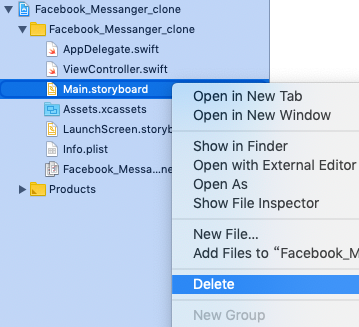



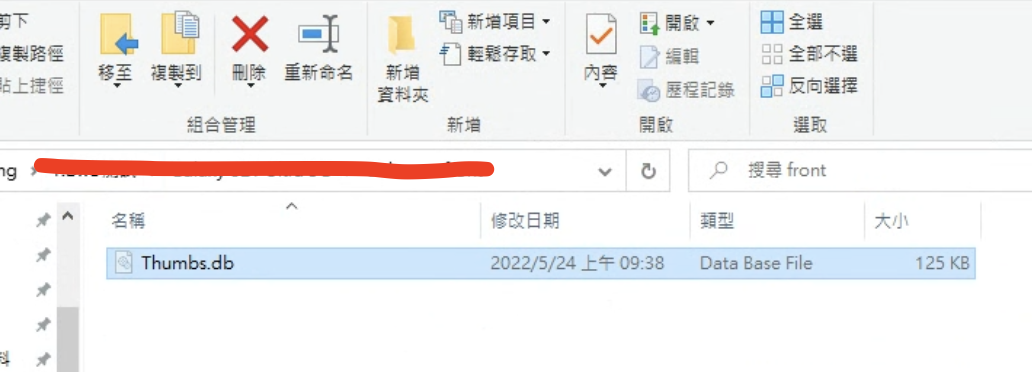


留言
張貼留言